Table of Contents
What Does “Mercedes Dashboard Display Not Working” Mean?
Mercedes dashboard display or screen sporadically black
Mercedes Dashboard Display Not Working is a common issue reported in models like the A-Class W177, B-Class, CLA W118, and GLA H247, especially those equipped with the MBUX system. In some cases, when you open the door, the driver’s screen or even both screens fail to light up, and the usual welcome animation is missing.
Mercedes screen Not Working can also continue even after the engine is started, with the display staying black and unresponsive. This can be particularly frustrating, as it limits access to essential driving information and disrupts the smooth, high-tech experience expected from a Mercedes-Benz.
Mercedes Dashboard Display Not Working might be caused by software glitches, sensor issues, or low system voltage. Understanding the root of the problem is key to restoring full screen functionality and enjoying a seamless driving experience once again.
What are the screen options for Mercedes A Class?
The screen in your Mercedes A-Class is much more than just a display; it’s the central pivot of your driving experience. As the central hub, it connects you to an impressive array of vital features.
Thanks to an integrated navigation and infotainment system, you can stay connected to the outside world while being entertained. Moreover, climate control and personalized comfort settings allow you to create a driving environment perfectly tailored to your preferences.
Safety is also paramount, with the driving assistance system and rear-view cameras providing an unprecedented panoramic view of your immediate surroundings. These technologies enable you to navigate with confidence, enhancing your safety and peace of mind on the road.
In summary, the screen in your Mercedes is much more than a mere accessory; it’s the pulsating heart of your driving experience, offering you comfort, entertainment, and safety all at once.

Mercedes dashboard screen not working
If the Mercedes screen not working at all, there could be several reasons for this issue. Here’s a step-by-step guide to troubleshoot then we will analyze a case study in Mercedes A-Class
- – Check Power Supply: Ensure that the vehicle’s battery is charged and the ignition is turned on. A dead battery or electrical system failure could cause the screen to remain black.
- – Inspect Fuses: Check the vehicle’s fuse box to see if any fuses related to the infotainment system or dashboard display are blown. If you find a blown fuse, replace it with a new one of the same amperage.
- – Restart the System: Sometimes, electronic systems can experience glitches that can be resolved by restarting them. Try turning the vehicle off, waiting a few minutes, and then turning it back on to see if the screen resets.
- – Check for Physical Damage: Inspect the dashboard screen for any physical damage, such as cracks or water damage, which could be causing the issue. If you find any damage, it may require professional repair or replacement.
- – Software Update: If the vehicle’s infotainment system has the option for software updates, check if there are any available updates and install them. Software updates can often resolve bugs and improve system stability.
Case study: Mercedes dashboard display not working
Mercedes a class screen not working
A Mercedes-Benz customer owns a Mercedes A-Class W177 and is pleased with the new MBUX technology in this superb Compact Mercedes. However, they sometimes encounter an issue:
the driver-side screen, or in some cases both screens, remains off when opening the door. No welcome animation appears. Additionally, the driver’s screen or even all screens remain off when starting the engine.

This malfunction can compromise the user experience and requires special attention to ensure the proper functioning of the electronic equipment onboard the vehicle. It is recommended for the owner to contact the after-sales service of Mercedes-Benz for technical assistance and to quickly resolve this issue, in order to fully enjoy all the features of their A-Class.
After bringing their vehicle to a Mercedes dealership, an expert technician from the Mercedes-Benz brand, leveraging their expertise and enriching experience, suggests that one of the following causes could be responsible for the problem:
- – Damaged HVSL and/or SHD data cables.
- – Malfunction of the combined instrument cluster software.
- – An issue related to the screen ensemble software.
- – A defect in the Leporello of the screen ensemble or central screen.
These suggestions stem from their experience in the field and their deep knowledge of the electronic and computer systems of Mercedes-Benz vehicles.
Therefore, they recommend a thorough inspection to precisely identify the source of the malfunction and proceed with the necessary repairs to restore the proper functioning of the screens and ensure customer satisfaction.

To detect the source of the problem, it is necessary to perform the following checks:
- – Carefully examine the HVSL and SHD data cables connecting the instrument cluster to the central screen, as well as those connecting the screen ensemble’s Leporello to the MBUX (Mercedes-Benz User Experience).
- – Check the physical condition of the cables to detect any external damage such as cuts, bends, or deformations.
- – Ensure that the cables are properly connected and secured in their respective locations, ensuring that there are no loose or poorly secured connections.
- – Perform continuity tests and resistance measurements to assess the electrical integrity of the cables and detect any connection or short-circuit issues.

These checks will help identify any anomalies or potential defects in the data cables, which will be a crucial step in the diagnostic process aimed at resolving the issue of screens being off on the Mercedes A-Class W177.
To diagnose the problem:
1. Remove the screen from its mounting points to access the HVSL and SHD cables as well as the connector.
2. Gently move the HVSL and SHD cables as well as the connector when the image is active on the screen.
3. If the fault occurs when the cables are manipulated, start by checking the positioning and fit of the connectors of both cables on the side of the screen.
4. If the connectors are not damaged, replace the cables according to the provided instructions. Be sure to carefully follow the cable routing when assembling the screen ensemble or central screen to avoid any further issues.
5. Perform software updates if necessary: If the control units have outdated software versions or if operational issues are detected, proceed with software updates according to the procedures recommended by Mercedes-Benz.
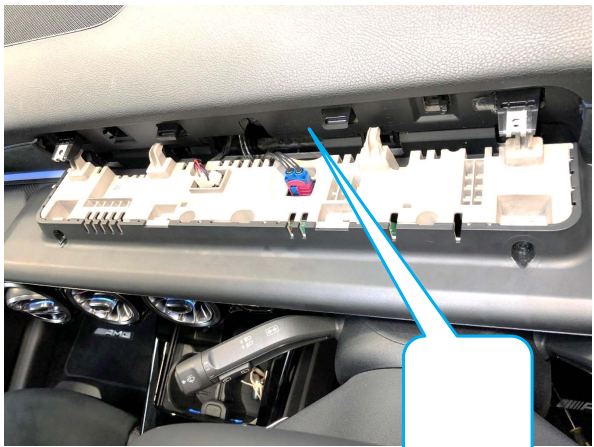
With the new cables installed, perform another check to determine if the fault can be reproduced. If the problem persists despite replacing the HVSL and SHD cables, then replacing the screen ensemble or central screen is justified.
These components may be the source of the screen malfunction, and their replacement may be necessary to fully resolve the issue encountered with the Mercedes A-Class W177.
For faults occurring sporadically and not reproducible after the bus has been reset:
If the above checks yield no results and both the Instrument Cluster Control Unit and the Screen Ensemble Control Unit or central screen control unit have the latest software version, then the next step is to replace the Screen Ensemble Control Unit or central screen control unit according to the instructions provided by the manufacturer.
This implies that despite software updates and the absence of any detectable faults during the mentioned checks, the malfunction persists randomly. In this case, replacing the Screen Ensemble Control Unit or central screen control unit is recommended, as these components may be the source of the problem.

Proceed with the replacement of the Screen Ensemble Control Unit or central screen control unit according to the manufacturer’s guidelines to effectively resolve the issues encountered with the screens and functionalities of the Mercedes A-Class W177.
Real-World Quotes & Forum Insights
“My 2021 GLB screen went completely black on startup turned out to be a faulty SHD cable connector behind the dash, dealer replaced it under warranty.”
— MBWorld user ‘GLBOwner2021’
“Cluster kept freezing randomly. Mechanic said it was due to poor contact at the LVDS connector. Replugged and all good.”
— Reddit user /r/mercedes_benz
“Black screen on my A-Class. They replaced the entire MBUX screen unit and ran a software update. Cost me around €1,200.”
— MercedesCLA.org user ‘AmgDriverCLA’
Common Causes of a Black Dashboard Screen
When your Mercedes dashboard or MBUX screen goes black, it’s usually caused by one of several underlying issues, ranging from simple to complex. Below we explain each possible cause in detail so you can better understand what to look for.
Dead or Weak Battery
- – The dashboard and infotainment displays rely on stable voltage from the car’s battery.
- – If the battery is discharged or failing, it may not supply enough power to boot the system properly.
- – Signs of a weak battery include dim lights, slow cranking, and intermittent electrical faults.
Tip: Measure the battery’s voltage. Anything below 12V (engine off) may cause malfunctions.
Blown Fuse in the Display Circuit
- – The display and instrument cluster are protected by dedicated fuses to prevent damage from surges.
- – If the fuse blows, the screen will stay off even if the car has power.
- – Fuses can fail due to a short circuit, water damage, or component failure.
Tip: Locate the correct fuse in your owner’s manual and visually check if it’s blown.
Loose or Damaged Wiring (HVSL/SHD Cables)
- – Behind the screen, specific cables | often labeled HVSL (High Voltage Signal Line) or SHD | connect the display to the control modules.
- – These cables can become loose, pinched, or damaged during repairs, collisions, or even rough handling of the dashboard.
- – Symptoms of a cable fault include intermittent display flickering, distorted image, or no display at all.
Tip: Inspect the connections carefully if you’re comfortable removing the trim.
Software Glitch in the MBUX or Instrument Cluster
- – Like any computer, the control modules can freeze or crash due to software bugs.
- – This is common after battery replacement, improper shutdown, or outdated firmware.
- – In many cases, a simple reset or software update resolves the issue.
Tip: Turn the ignition off, wait a few minutes, then restart. If the problem persists, a dealer can reflash or update the software.
Water Damage or Post-Collision Misalignment
- – Water ingress into the dashboard can short circuits, corrode connectors, and ruin electronics.
- – Even a minor collision can misalign the screen, dislodge cables, or damage internal components.
- – Symptoms include inconsistent operation, error messages, or complete failure.
Tip: If your vehicle has been exposed to water or suffered an impact, mention it to your technician for targeted checks.
Other Possible Causes
- – Faulty control modules: The central gateway or display ECU may have failed.
- – Excessive heat: Prolonged exposure to high temperatures can damage sensitive display components.
- – Manufacturing defect: In rare cases, defective parts may fail prematurely.
Summary Table of Causes
| Cause | Symptoms | How to Check |
|---|---|---|
| Weak or dead battery | Dim lights, slow start, intermittent screen | Measure voltage (<12 V engine off) or test battery condition |
| Blown fuse (display/head unit) | Screen completely dead | Locate and inspect fuse; replace if blown |
| Loose/cracked display cables (HVSL/SHD) | Flickering or loss of one/both screens | Access cables behind dash/display; reseat or replace if damaged |
| Faulty head‑unit or instrument cluster ECU | No boot animation or communication error | Scan the CAN bus; head-unit may be unresponsive or missing |
| Software glitch | Blank screen despite power/fuse intact | Perform soft reset (battery disconnect or fuse pull), check for software updates |
| Overheating | Screen blackouts during hot days | Let the car cool down (common with sun-exposed screens on warm days) |
DIY vs Professional Fixes
| Task | DIY? | Pro? |
|---|---|---|
| Check/charge or replace battery | Yes | For full health scan |
| Replace fuse | Yes | Not needed |
| Reseat or replace display cables | Skilled DIY | Dealer recommended |
| Perform soft reset (fuse/battery pull) | Yes | Not needed |
| Update software | Maybe (if tool available) | Dealer recommended |
| Scan CAN bus / replace head unit | Not DIY | Dealer or qualified shop |
Quick Troubleshooting Checklist
- – Check battery voltage when ignition is off.
- – Inspect and replace any blown fuse related to displays.
- – Perform a soft reset by disconnecting battery or pulling the fuse for 5–10 minutes.
- – Cool the vehicle down if screen failures occur in heat.
- – Inspect and reseat display cables behind the dash carefully.
If issues persist, visit a dealer for diagnostics, CAN-bus scan, software update, or component replacement.
How to turn on Mercedes screen?
To turn on the display on a Mercedes-Benz, the process may vary slightly depending on the model and year of the vehicle. However, here are the general steps:
1. Start the Vehicle or Turn on Accessory Mode
- – Option 1: Press the start/stop engine button without pressing the brake pedal. This activates the vehicle’s accessory mode, which powers up the display.
- – Option 2: Insert and turn the key to the first position (if your vehicle uses a key ignition).
2. Check the Display Power Button
- – Some models have a dedicated power button on the dashboard or near the infotainment control system. Press this button to turn on the display.
3. Use the Control Dial or Touchpad
- – On newer models, the display turns on automatically when you interact with the control dial, touchpad, or touchscreen interface.
4. Adjust Screen Brightness
- – If the display doesn’t light up, check the brightness adjustment knob or settings menu. Dimming the display to the lowest level may make it appear off.
5. Inspect for Energy-Saving Mode
- – On some models, the display may enter an energy-saving or “sleep” mode. Pressing the infotainment system buttons (e.g., “Menu,” “Navi,” or “Radio”) usually reactivates the screen.
6. Check for Issues
- – If the display still doesn’t turn on, it might indicate a problem with the system, such as a blown fuse, software glitch, or hardware failure. A visit to a Mercedes-Benz service center may be required.
How to Prevent Future Display Failures
Proactively maintaining your vehicle’s electronics and following good habits can significantly reduce the risk of your Mercedes dashboard or MBUX display failing again. Here are specific tips and explanations:
Maintain a Healthy Battery
The display system is sensitive to voltage fluctuations.
- – Check your battery’s voltage regularly; it should read at least 12.4V when off and over 13.5V when running.
- – Replace the battery when it shows signs of weakness, especially in cold weather.
- – Use a trickle charger if the car sits unused for long periods.
Inspect Fuses and Relays During Service
Fuses protect the display circuit from power surges.
- – Request a technician to check the infotainment and instrument cluster fuses during routine service.
- – Replace any blown or corroded fuses promptly.
- – Ensure relays that supply power to the cluster are functioning properly.
Keep Software Up-to-Date
Outdated software can cause glitches, crashes, or unresponsive screens.
- – Have your dealer check for MBUX and instrument cluster updates at least once a year.
- – Some software updates also improve responsiveness and add features.
Protect Cables and Connections
The HVSL and SHD cables behind the display are delicate.
- – Avoid hitting or pressing hard on the dashboard.
- – If the car was recently repaired or involved in a collision, ask the shop to inspect and reseat the cables.
- – Keep the interior dry to prevent corrosion at connectors.
Avoid Water Damage
Water intrusion is a common but overlooked cause.
- – Make sure seals around the windshield and doors are intact.
- – Don’t leave windows or the sunroof open in the rain.
- – If the car has been flooded, have the electronics checked before driving.
Gentle Cleaning
- – When cleaning the dashboard or display, use a soft, damp microfiber cloth.
- – Avoid spraying liquids directly on the screen or buttons.
- – Never use harsh chemicals that can damage sensitive surfaces or seep into electronics.
Schedule Preventive Diagnostics
- – During your regular maintenance, ask the dealer to run a diagnostic scan of the car’s electronic control units (ECUs).
- – This helps catch small faults before they turn into major failures.
Summary Table of Preventive Tips
| Action | Why It Matters |
|---|---|
| Keep battery charged | Prevents voltage-related failures |
| Check fuses & relays | Avoids power interruptions |
| Update software | Fixes bugs and improves stability |
| Inspect cables | Prevents loose or broken connections |
| Protect from water | Avoids corrosion and short circuits |
| Clean carefully | Prevents physical and chemical damage |
| Run diagnostics | Detects hidden electronic issues early |
Mercedes c300 display not working
Mercedes C300 display not working is a common issue that can occur due to software glitches, a weak battery, or a faulty screen connection. When the display goes black or becomes unresponsive, features like navigation, media, and settings may be inaccessible.
A system reset or checking the battery and fuse connections can sometimes resolve the problem. If the issue persists, a professional diagnostic scan is recommended to identify and fix the root cause.
Check the Following article to get more information : Double Display On Mercedes Dashboard
Frequently Asked Questions (FAQ)
What causes a Mercedes dashboard to go black?
Most commonly it’s caused by a blown fuse, weak battery, damaged cables, or a software glitch.
Can I fix it myself or do I need a dealer?
You can try resetting the system, replacing fuses, and checking cables. If the issue persists, visit a dealer for recalibration or repair.
How much does it cost to fix?
The cost can range from free (if it’s just a reset) to several hundred dollars if parts need to be replaced.


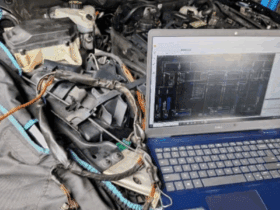



These are genuinely great ideas in regarding blogging. You have touched some good points here. Any way keep up wrinting.
Thank you Sir! I really appreciate the encouragement